Are you an avid Counter-Strike 2 player looking to take your game to the next level? If so, mastering the settings menu is a great way to gain that extra edge and become a pro. Navigating through the settings menu can be daunting at first, but with this guide, you will have all of the knowledge you need for success.
From adjusting graphics and sound effects to creating custom controls, this article will teach you everything necessary to become an expert in no time!
Setting Your Video & Resolution Options
In Counter-Strike 2, setting the right video and resolution options can help you get an edge on your opponents. You can adjust both in the Settings Menu for maximum performance or to obtain a desired look.
To start, go into the game’s Settings Menu and select Video Options from the list of tabs. This will open up several different settings that you can tweak to get your desired results.
When it comes to video options, there are a few key elements to consider: display mode, screen resolution, field of view (FOV), aspect ratio, and anti-aliasing level. Display mode determines whether your game is being run fullscreen or windowed; screen resolution dictates how detailed everything appears; FOV adjusts horizontal viewing angle; aspect ratio changes how wide things appear onscreen relative to their height; finally, anti-aliasing smoothes out jagged edges around objects in motion.
Experiment with each option until you find what works best for you – higher resolutions require more power but provide sharper visuals while lower settings may be more suitable for older computers or laptop systems with less graphics processing capability. The same principle applies when dealing with resolution options as well – they determine how sharp things look when zoomed in closeup during gameplay so choose one that suits your needs without straining system resources too much if possible! Again experiment until you find something that works – these days most players prefer the 16:9 widescreen format because it offers better visibility than the 4:3 standard ratio which was popularized by CRT monitors years ago but remains available depending on monitor configuration setup & type used.
Optimizing Audio Settings for Optimal Performance
Source: eloking.com
Optimizing audio settings is one of the most important steps in becoming a pro at Counter-Strike 2. Audio can make or break your performance, as it helps you to locate enemies and react more quickly than ever before.
To get the best out of CS2’s soundscape, start by adjusting the volume levels for each type of sound – footsteps, gunshots, explosions, etc. You should also tweak sound effects such as reverb and echo to create an immersive experience that allows you to identify sounds better.
Additionally, try using headphones instead of speakers for greater clarity while playing. Finally, remember to keep your computer’s audio driver updated so that you don’t miss any vital information on the battlefield! With these optimized settings in place, you will be ready to take on any opponent with confidence!
Configuring Control and Interface Preferences
Configuring Control and Interface Preferences in Counter-Strike 2 is essential for players to get the most out of their gaming experience. Players should begin by assessing what type of controller they are using, as different controllers require specific settings within the game’s control menu.
Then, it’s important to configure various interface preferences such as sound volume levels, screen resolution settings, and overall graphical effects. Additionally, those who want an edge over other gamers may wish to adjust weapon accuracy or recoil compensation. Finally, with so many options available from within the Settings Menu, we recommend that players take a few minutes to familiarize themselves with all the features on offer – allowing them to make crucial adjustments during gameplay quickly and efficiently.
Advanced Configuration for Competitive Play
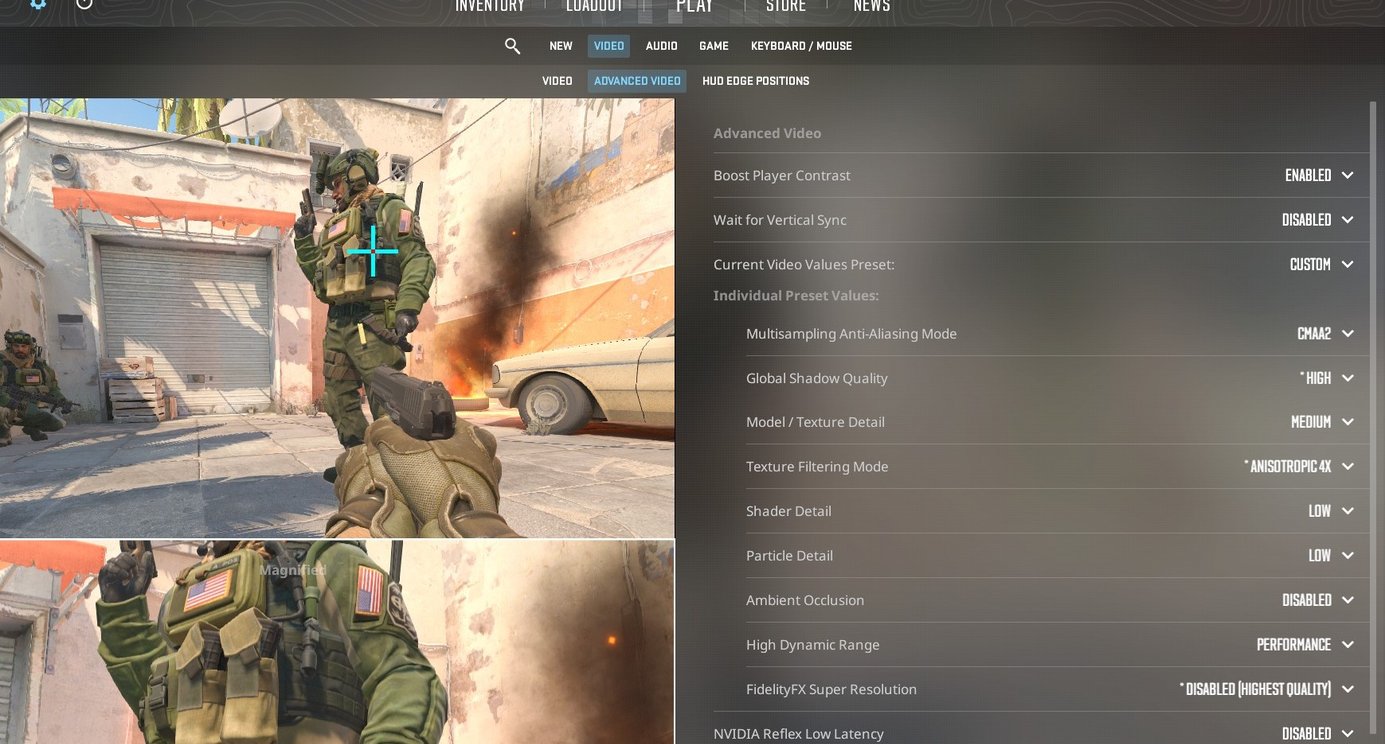
Source: prosettings.net
Advanced Configuration for Competitive Play can be intimidating to novice players, but the Counter-Strike 2 settings menu has a plethora of options for those looking to take their game to the next level. With an understanding of the game mechanics and some expert advice, advanced users can customize their CS2 experience and gain an edge over their opponents in competitive matches.
From tweaking graphical features such as anti-aliasing or adjusting command rates to improve server performance, there are several ways advanced users can make small changes that have a big impact on gameplay. Knowing how each setting works individually and in combination with other elements is key, so it’s important to experiment with different configurations until you find one that works best for your style of play.
Making sure all these values are properly configured may seem like a daunting task at first glance, but taking control of your settings will help you become more confident in competitive play and help guide you toward victory!
Conclusion
Overall, understanding the settings menu in Counter-Strike 2 is essential for any player looking to up their game and take their skills to the next level. By taking into account your personal preferences as well as the advice from the sh1ro cs2 config, you can customize your CS2 experience to fit exactly how you want it. With a little practice and patience, you can find yourself navigating through this complex menu like a pro.
